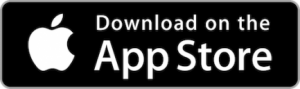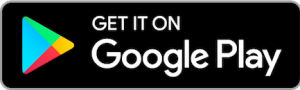How to get started with Cashback+
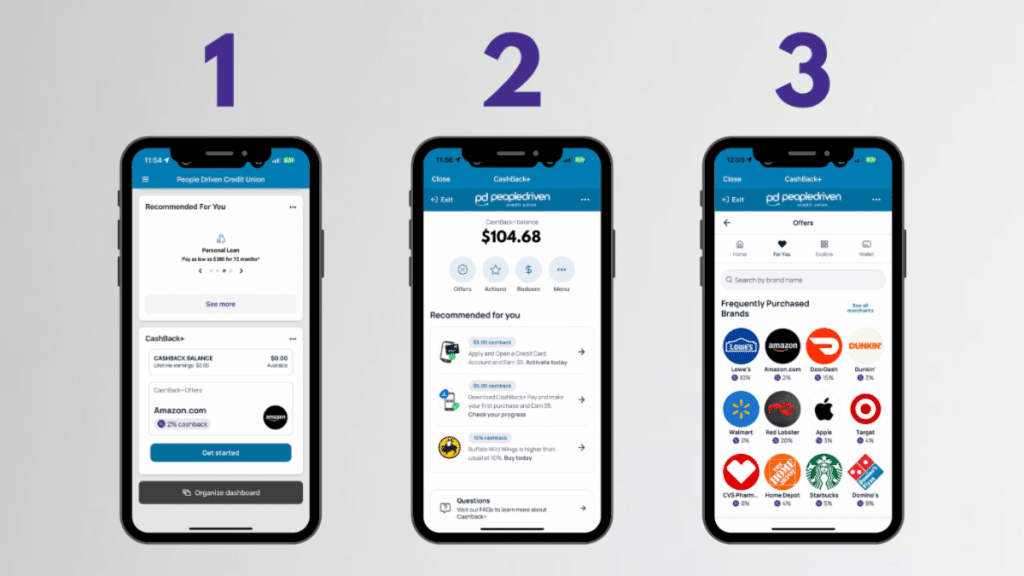
- Open Your MyPDCU Mobile App
Open your MyPDCU Mile App, and locate the CashBack+ widget on your dashboard. Click Get Started. - Choose the “Offers” Button
From the four buttons below your balance, select “Offers.” - Explore the Offers!
Spend some time checking out all of the available offers for your favorite places to shop and eat!
Choosing Offers
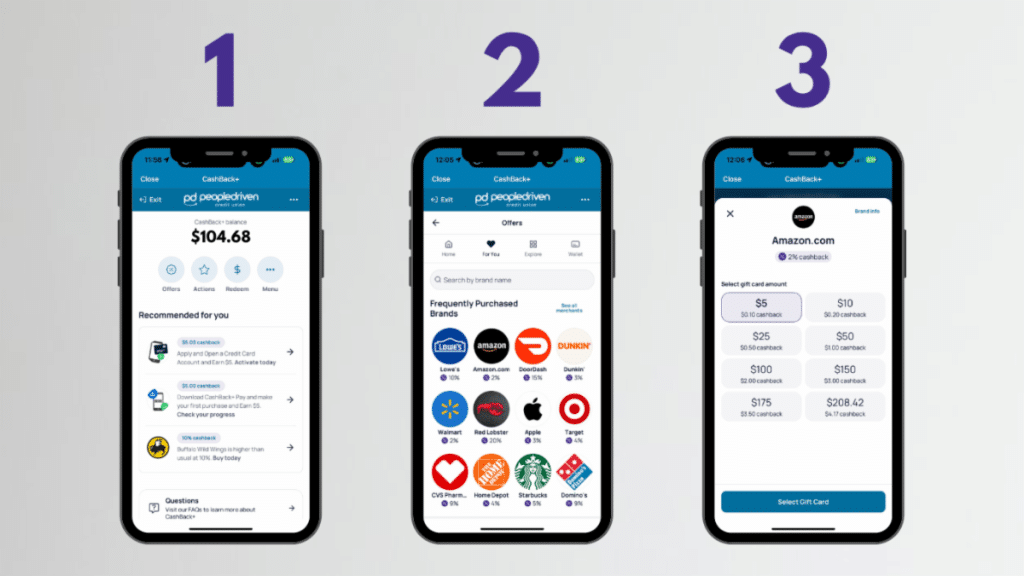
- Navigate to your CashBack+ Widget
Once inside the portal, click Offers. - Select Your Retail Brand of Choice
Scroll or search for the retail brand you want to purchase with to see what the brand’s current cash-back offer is at the time. - Purchase the Gift Card to Make a Purchase
You will purchase a gift card to cover the amount of the purchase you are attempting to make. This gift card has been purchased and stored in your CashBack+ Wallet. You can choose to use this immediately or store it in your wallet for later use.
Using CashBack+ Wallet
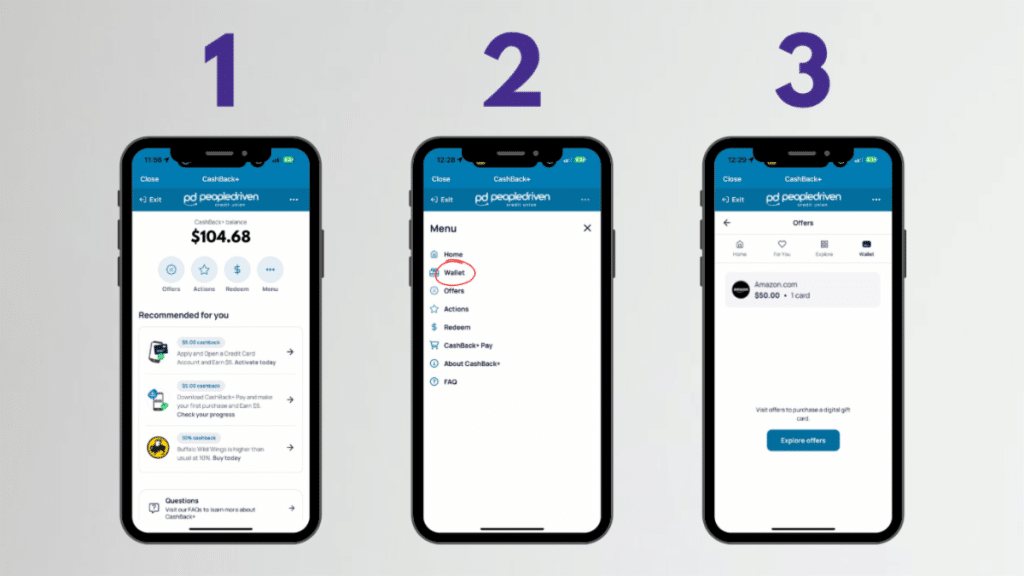
- Navigate to your CashBack+ Widget
Once inside the portal, click More. - An Action Menu Will Appear
From the menu, select Wallet. - Select the Gift Card You Wish to Use
To use the card, click on the Gift Card you want to use from your wallet. Select Shop Now. This will direct you to the company website. Alternatively, you can use the gift card code by copying and pasting it at checkout online.
For more information about Cashback+, read our blog post, “How to Use CashBack+“.