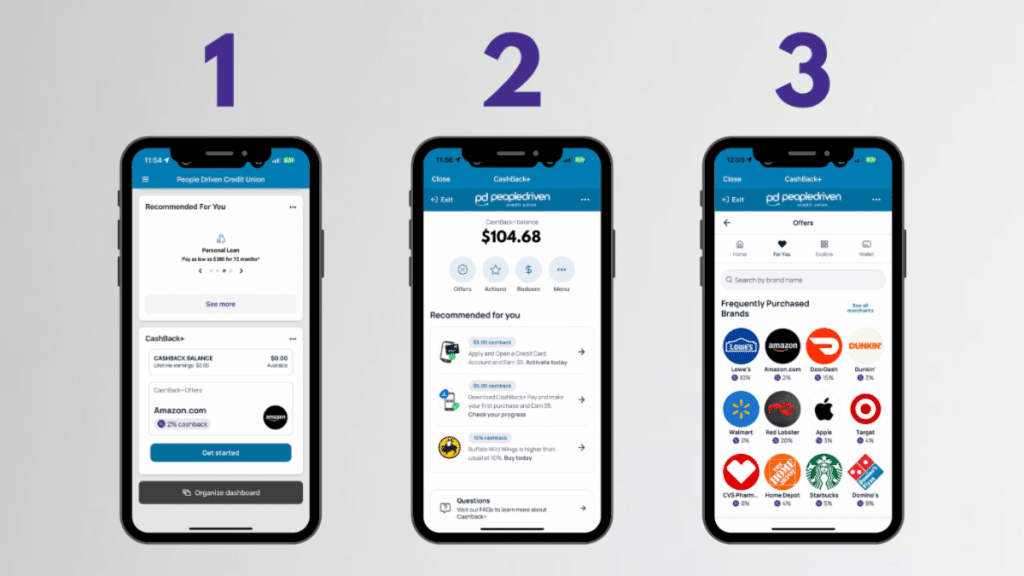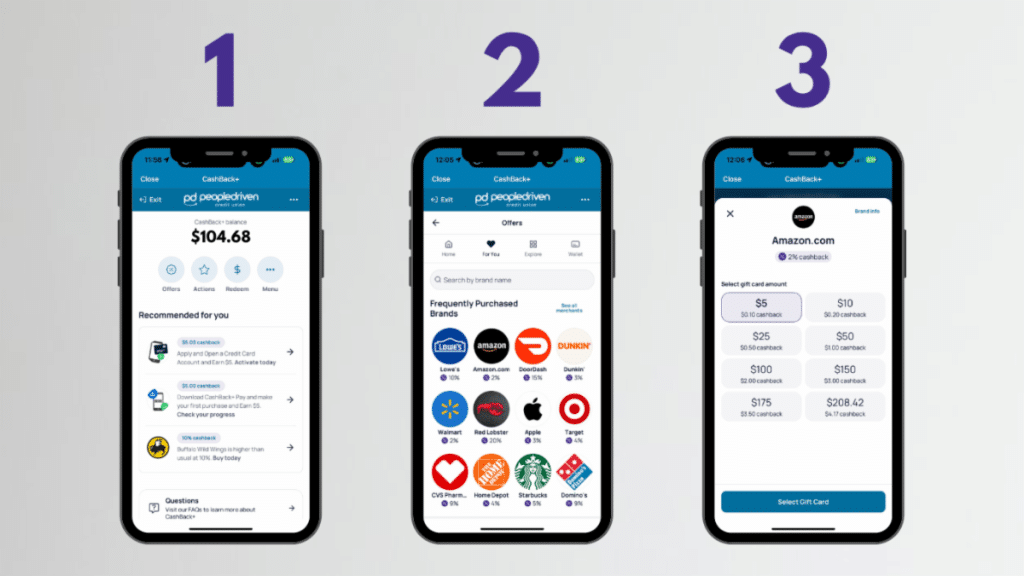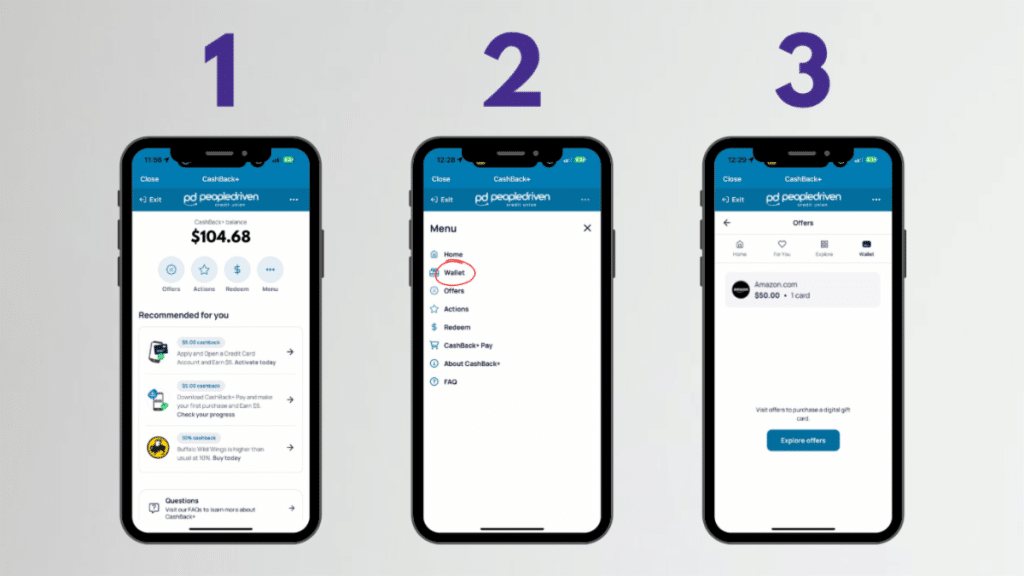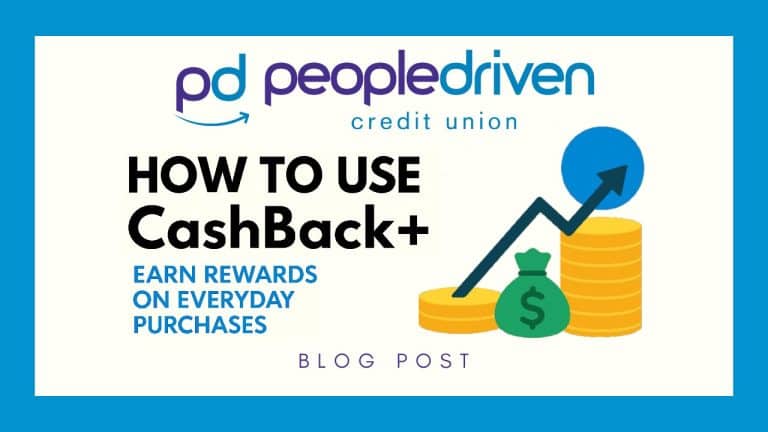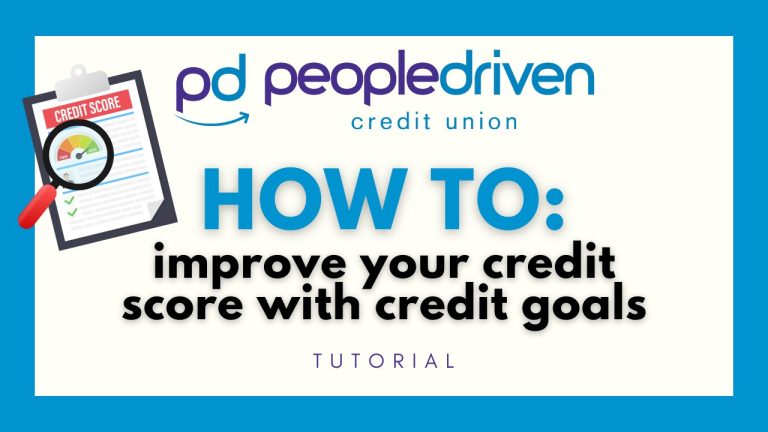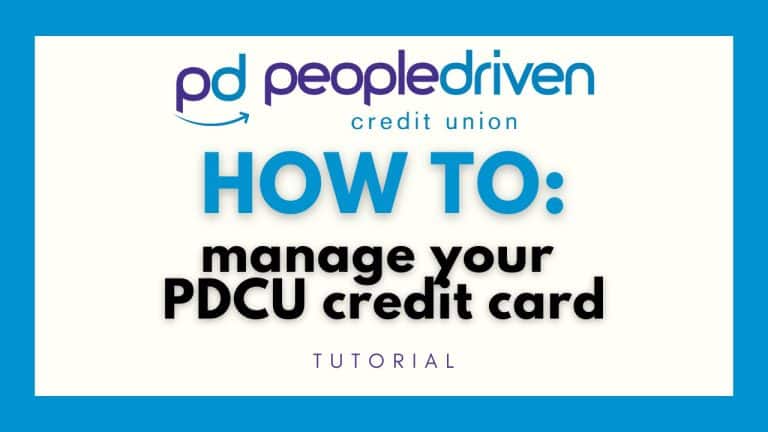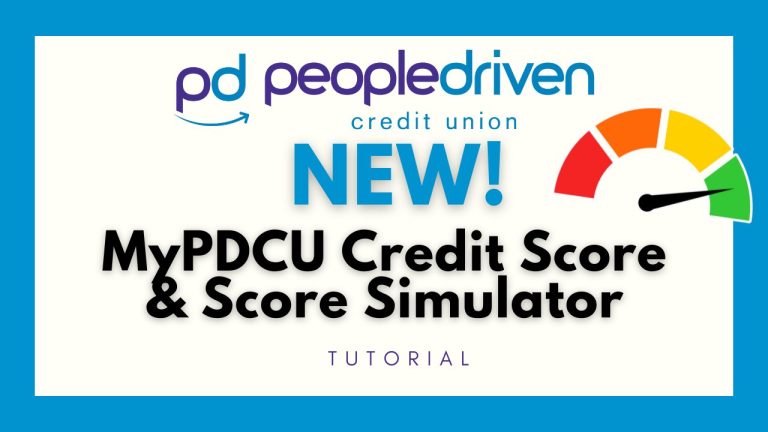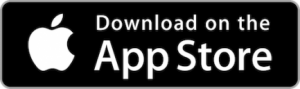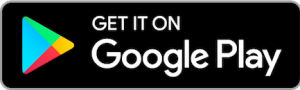Manage your money from the MyPDCU app
Automate your life in the comfort of your own home with mobile banking.
Our MyPDCU app offers all the great features you expect from online banking, conveniently available on your smartphone, tablet, or Kindle. Check balances, make transfers, find ATMs, and more! It’s like having your credit union in your purse or pocket.
Download the free MyPDCU Mobile App from your device’s app store.
You can also use mobile banking to receive eAlerts by phone or email.
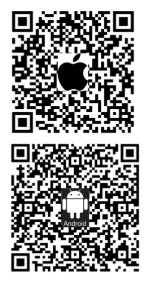
Scan to download
the free MyPDCU Mobile App
MyPDCU App Features:
- Transfer funds
- Find ATMs
- Check account balances
- Make loan payments
- View and print copies of paid checks
- Send money safely to anyone in the United States
- Schedule one-time, recurring, or future bill payments – free!
MyPDCU Credit Score & Score Simulator
MyPDCU Credit Score & Score Simulator is a revolutionary service designed to demystify credit scores and empower our members to take control of their financial health. This feature, integrated seamlessly into our online and mobile banking platforms, provides a comprehensive suite of tools to help members understand, monitor, and improve their credit scores.
About MyPDCU Credit Score & Score Simulator
Pay family and friends anytime, anywhere
Do you need to pay for the lawn service? Is your niece selling Girl Scout cookies, and you want to pay your sister for the order? Transfer and receive funds on any device — quickly and securely.
Use PDCUpay Powered by Payrailz to send money Person-to-Person, right from the MyPDCU app.
Deposit Checks from Your Phone
Have a check, but not near a branch? No problem. Use mobile banking to deposit your checks directly through the PDCU app, up to $2,500 daily!
CashBack+
Earn cashback on your everyday purchases!
Get rewarded for shopping, paying bills, and taking actions within the MyPDCU app, such as signing up for e-statements or making your first mobile deposit.
Frequently Asked Questions
Log in at my.peopledrivencu.org/login or open the MyPDCU app.
Select Transfer, then choose your loan account.
In the From field, select the account the payment will come from.
In the To field, select the loan you want to pay.
Enter the payment Amount, set the Frequency (e.g., Monthly), and choose the Start date.
Review your details and click Submit to start automatic payments.
For security, you may be asked to re-enter your password before saving changes. If your due date falls on a weekend or holiday, consider setting the payment date to the prior business day.
Need help? Contact us.
Log in at my.peopledrivencu.org/login or open the MyPDCU app.
Tap the circle icon with your initials (or photo) to open your profile.
Update your preferred first name, mailing address, email address, and phone numbers.
For security, you may be asked to re-enter your password before saving changes.
Need help? Contact us.
How to reset your password for PDCU’s Online Banking Portal:
Forgot your password? Don’t worry — resetting it is quick and easy, and you have a few different options. Option 1: From the Login Page- Visit https://my.peopledrivencu.org/login.
- Under the "Password" field, click "Forgot?".
- Follow the prompts. You’ll need:
- Your Username
- Access to your email address and email account to complete the reset
- If you have previously set up a passkey, you can sign in using your passkey instead of resetting your password.
- From the "Forgot?" link, when the "Account recovery" pop-up appears, click "Try another way" at the bottom.
- Enter your Social Security number (or EIN / ITIN) and your Member Number to reset your password.
- If you’d like assistance, call us at (844) 700‑7328 and a representative will be happy to help.
- In the left-hand menu, click your profile name at the bottom.
- Select Account Settings, then Security.
- From there, you can update your password directly.
Recovering Your Username
If you’ve misplaced your username, don’t worry — it’s easy to recover it online or by giving us a quick call. If you are having trouble remembering your username for PDCU's Online Banking Portal, follow these steps:- Contact Us (if needed) Call us at (844) 700‑7328 for assistance accessing your account.
- Try Online Recovery Go to the login screen and, under "Username", click "Forgot?". This will open the "Account recovery" pop-up.
- Choose an Alternate Method At the bottom of the pop-up, click "Try another way".
- Provide Your Information Enter your Social Security number (or EIN / ITIN) and your Member Number.
- First-Time Users If you have never enrolled before, click "Enroll now" to set up your online account.
To transfer money from one account to another within the MyPDCU mobile/online banking experience, follow these steps:
- Open the MyPDCU app or visit my.peopledrivencu.org and log in.
- Click the "Transfer" button.
- Select which of your accounts you wish to transfer money from.
- Select which account you wish to transfer money to.
- Type in the amount you wish to transfer.
- Once you click submit, the transaction will be placed, there is no other confirmation required.
- Once you see the green checkmark, you can click on "done," or "Make another transfer."
To log out of the MyPDCU app or online banking, follow these steps.
- Use the menu bar in the upper left-hand corner of the MyPDCU app or online banking.
- At the bottom of the menu bar, open the "^" popup next to your profile name.
- Click on "Sign out."
Gone are the days when you had to visit a branch to deposit your checks. With People Driven Credit Union’s mobile check deposit service, managing your finances becomes a breeze. This technology, known as remote deposit capture, lets you deposit checks from anywhere by simply snapping a picture with your device.
How Mobile Check Deposit Works:
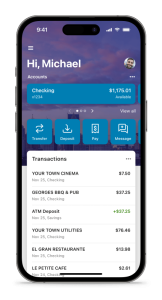
- Set the Stage: Place your check against a dark background to ensure all details are captured clearly due to the contrast.
- Sign and Specify: Endorse the back of the check and write “For Mobile Deposit Only to PDCU” along with your clear signature and account number to streamline processing.
- Open the MyPDCU App: Log in and select "Deposits."
- Enter the Check Details: Enter the check amount and select the account where you want to deposit it.
- Capture the Check Images: Place the front of the check within the phone's frame and tap the screen to capture an image. Repeat for the back of the check.
- Verify the Deposit: Check your transaction history in the app to ensure the deposit was successful.
- Secure Disposal: After confirming the deposit, cut up the check to secure your personal information. Dispose of the pieces separately.
The check will be deposited into the requested account and become available according to our standard check processing timeline. Past deposits can be viewed in the app.
For additional details, please visit our website at peopledrivencu.org/amazing or contact us if you have questions.
Embrace simplicity and security with our digital banking solutions. At People Driven Credit Union, we're here to make your financial management effortless.
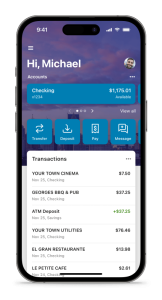
To make a mobile deposit to your PDCU account using your smartphone, log into your MyPDCU app or the MyPDCU online banking portal and click on "Deposit." Enter the check amount, click "Continue," and select which of your accounts (if you have more than one) you want to make the deposit to. Sign your check, write "For Mobile Deposit Only at PDCU", and include your PDCU account number. Follow the instructions provided in the app to capture an image of the front and back of the check.
Anything deposited over $2,500 will be reviewed by the credit union and will not show in your account right away. Check limit is $25,000. All deposits are subject to holds.
Securely store the original check for 7 business days after the deposit. Verify you check has been credited to your account. After 7 business days, destroy the original check by marking it "VOID" and shredding it.
There are several convenient ways to make a payment on your People Driven Visa Credit Card:
- Online: Log into online banking, select "Transfer," choose the account you're transferring from, and select your Visa card as the transfer destination. You can also set up automatic payments to ensure you never miss a due date.
- Mobile App: Make payments directly through the PDCU mobile app.
- By Phone: Call 844-700-7328 to make a payment with a debit card or have a representative transfer a payment from your PDCU savings or checking account.
- By Mail: You can mail your payment to:
- People Driven Credit Union 24333 Lahser Rd Southfield, MI 48033
- Or to PO BOX 984 Southfield, MI 48037
- In Person: Visit any PDCU branch to make your payment in person.
Setting up automatic payments will ensure you never miss a due date, and you can change the frequency to suit your needs.
Log in at my.peopledrivencu.org/login or open the MyPDCU app.
Select Transfer, then choose your loan account.
In the From field, select the account the payment will come from.
In the To field, select the loan you want to pay.
Enter the payment Amount, set the Frequency (e.g., Monthly), and choose the Start date.
Review your details and click Submit to start automatic payments.
For security, you may be asked to re-enter your password before saving changes. If your due date falls on a weekend or holiday, consider setting the payment date to the prior business day.
Need help? Contact us.
Log in at my.peopledrivencu.org/login or open the MyPDCU app.
Tap the circle icon with your initials (or photo) to open your profile.
Update your preferred first name, mailing address, email address, and phone numbers.
For security, you may be asked to re-enter your password before saving changes.
Need help? Contact us.
How to get started with Cashback+
- Open Your MyPDCU Mobile App Open your MyPDCU Mile App, and locate the CashBack+ widget on your dashboard. Click Get Started.
- Choose the "Offers" Button From the four buttons below your balance, select "Offers."
- Explore the Offers! Spend some time checking out all of the available offers for your favorite places to shop and eat!
Choosing Offers
- Navigate to your CashBack+ Widget Once inside the portal, click Offers.
- Select Your Retail Brand of Choice Scroll or search for the retail brand you want to purchase with to see what the brand's current cash-back offer is at the time.
- Purchase the Gift Card to Make a Purchase You will purchase a gift card to cover the amount of the purchase you are attempting to make. This gift card has been purchased and stored in your CashBack+ Wallet. You can choose to use this immediately or store it in your wallet for later use.
Using CashBack+ Wallet
- Navigate to your CashBack+ Widget Once inside the portal, click More.
- An Action Menu Will Appear From the menu, select Wallet.
- Select the Gift Card You Wish to Use To use the card, click on the Gift Card you want to use from your wallet. Select Shop Now. This will direct you to the company website. Alternatively, you can use the gift card code by copying and pasting it at checkout online.
You can quickly check your balance in the MyPDCU Mobile App. Just log in, select your Visa® Credit Card account, and you’ll see your current balance along with any past-due amount. Together, this shows your total amount owed.
Here's how to reset a passcode for the MyPDCU app:
Need to update your passcode? No problem — you can do it yourself in just a few quick steps. You can easily reset your passcode in two ways: Option 1: From the Login Screen- On the MyPDCU app’s login screen, tap "Forgot Passcode" and follow the prompts.
- You can also call us at (844) 700‑7328, and a representative will be happy to assist you.
- Tap the hamburger menu (three horizontal lines) in the top left corner.
- At the bottom of the menu, tap your profile name.
- In the new menu, select "Settings", then "Security".
- From here, you can:
- Change your username, password, or passcode
- Set up biometric sign-in and 2-step verification
- Allow or block screenshots of the app on your device
- Review a list of recently used devices